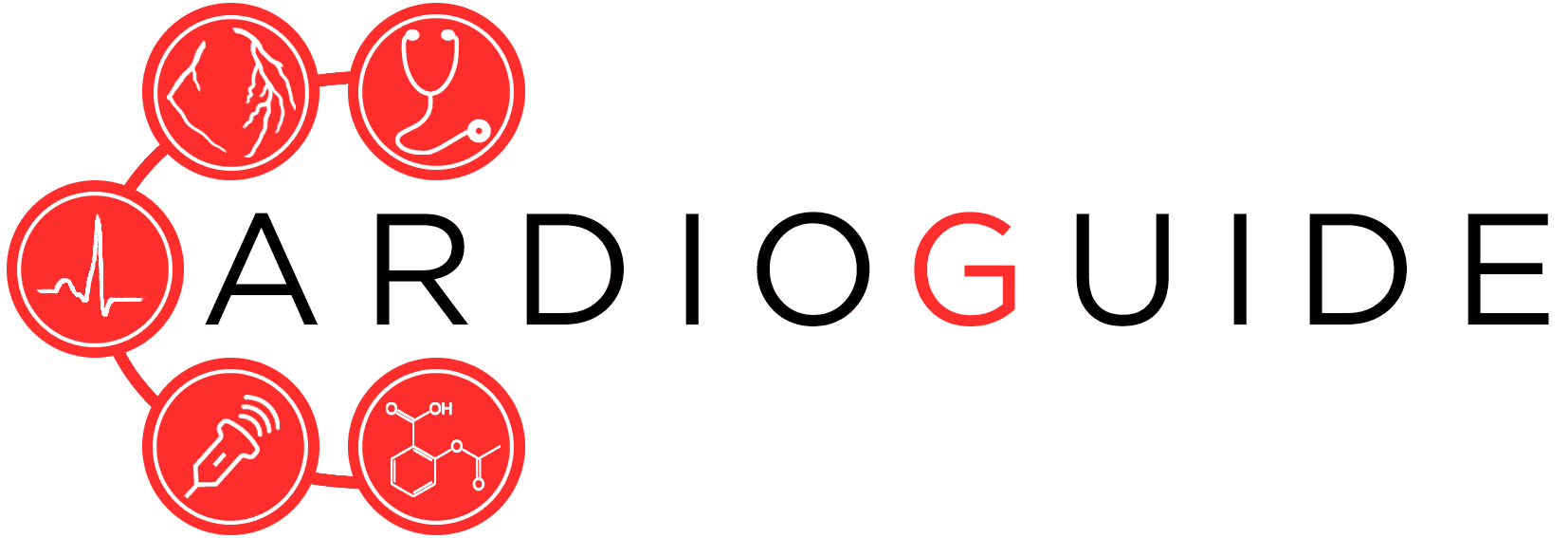Echo Images
- Use GIF Brewery 3 (by GFYCat) (CLICK HERE)
- Top-Right Corner click SETTINGS
- Click “Calculate Frame Count & Delay“
- Set Frames per Second (FPS) to match the ECHO FPS. (i.e. if it’s 17hz then set it to 17)
- Try not to use more than 20fps (higher values increase file size and 20 is a good balance between “smoothness” and size)
- Resize the image to ensure total size is 6-10mb.
- UPLOAD!
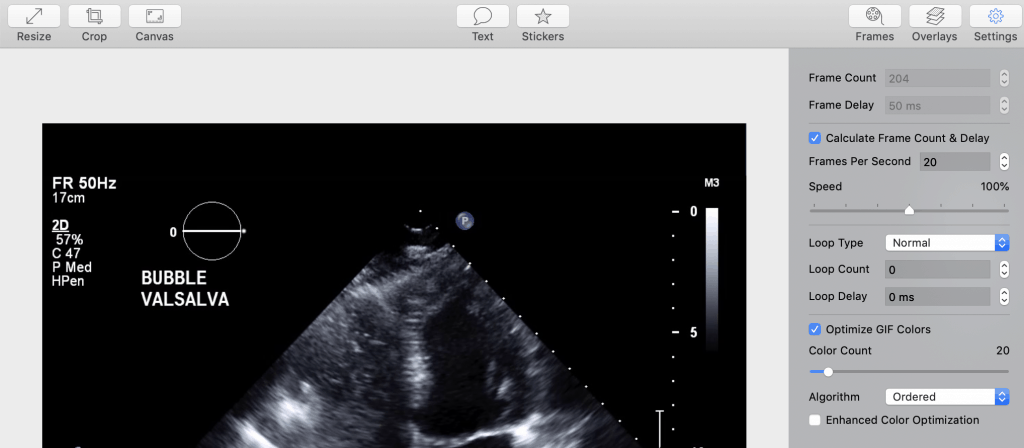
How to make tables
- To make a table click the table icon
Guideline Style Table
| CCS 2018 Guideline |
| My Guideline on topic (2018) |
|---|
|
- Insert > Table (select 1 x 3 grid)
- Put cursor into table
- Set Table Style
- Click Table > Table Properties > Class > Guideline Box
- Set Header:
- Put cursor on the first table row
- Table > Row > Table Row Properties > Row Type > Header
- Table > Cell > Table Cell Properties > Cell Type > Header Cell
- Set Footer:
- Put cursor on the 3rd row
- Table > Row > Table Row Properties > Row Type > Footer
- Populate Table
- Remove Width (optional)
- Table > Table Properties > Width (change to blank)
Publication Style Table
| Heading1 | Heading2 | Heading 3 |
|---|---|---|
| Item 1 | Item 2 | Item 3 |
| Item 1 | Item 2 | Item 3 |
| Item 1A | Item 2B | Item 3C |
Add Your Heading Text Here
Heading 2
Use heading 2 for major headings
Heading 3
Use heading 3 for minor headings
Heading 4
etc…
Featured Image
Select most interesting image or gif and crop it square (if gif can use https://ezgif.com/crop to convert gif to square).